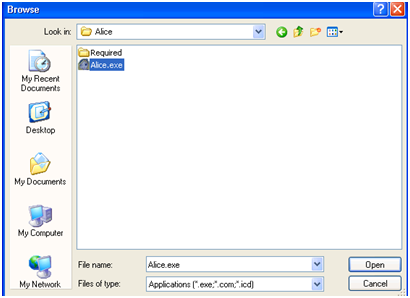Modifying the Windows Firewall
You cannot disable the firewall. If you need to use a program that is being blocked, you need to add an exception for either the port or the program.
How do I add an exception for a port?
- First, you must be an administrator on the machine.
- Identify the port number you need
- Open the file: C:\windows\pfirewalls.log preferably using gvim so that you can reload the file. Remember, this file only loads DROP connections.
- Search the file for the IP address of the machine you are trying to connect:
2010-03-08 14:08:54 DROP TCP 129.108.4.13 224.0.0.251 45712 3306 470-------RECEIVE - From the line above, you can identify the protocol as TCP and the destination port as 3306
- Now, open the firewall to add the exception by right clicking the network icon and choosing Change Windows Firewall Settings
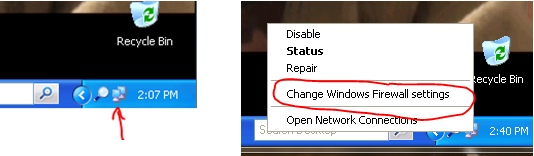
- Click on the Exceptions tab.
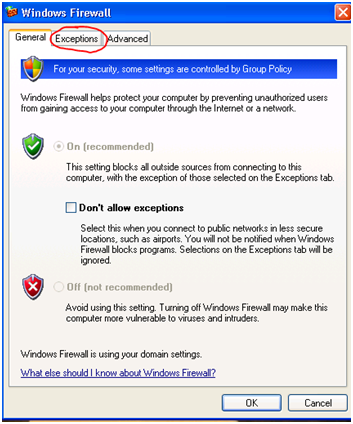
- Click on Add Port
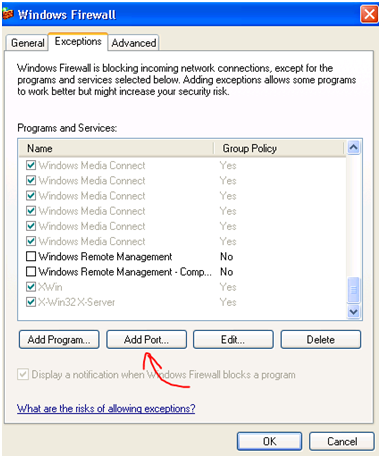
- Select a name descriptive enough so that you can identify the exception in the future! Also, enter the port number and protocol. Click on Change Scope.
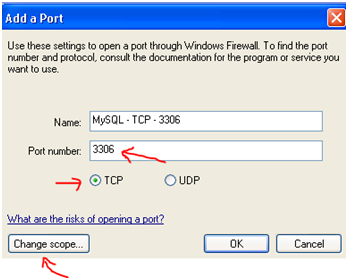
- Select Any Computer (including those on the Internet) and click OK.
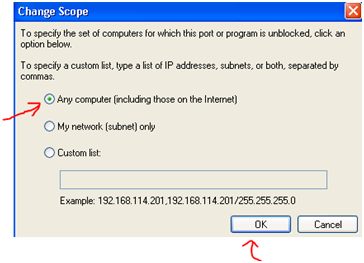
- Verify that the exception you added is on the list as shown under the Exceptions tab as shown below.
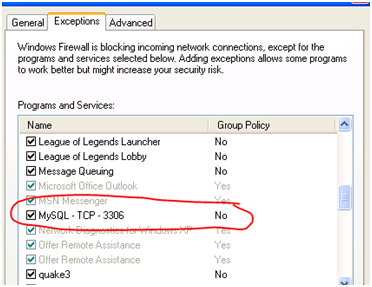
How do I add an exception for a program?
- First, you must be an administrator on the machine.
- Identify the program that you want to add the exception for.
- Now, open the firewall to add the exception by right clicking the network icon and choosing Change Windows Firewall Settings
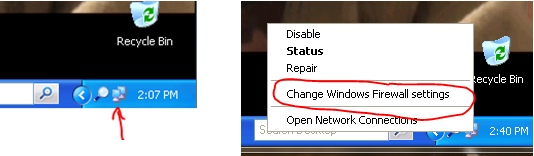
- Click on the Exceptions tab.
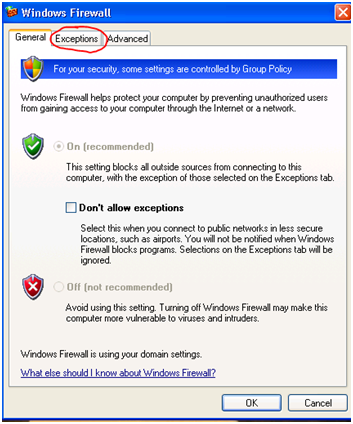
- Click on Add Program.
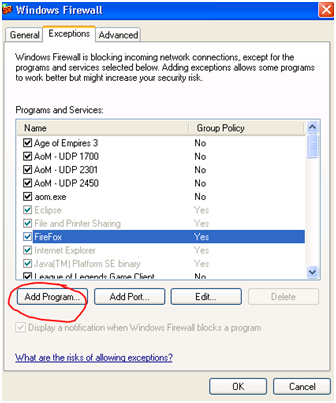
- Click on Browse.
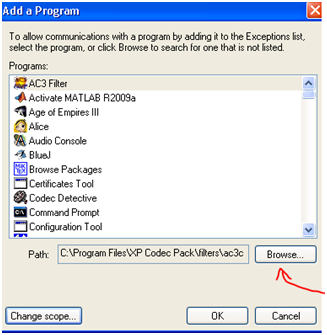
- Find the program you want to create an exception for. Select it and change the scope.