VMware Does Not Power an Instance of a Virtual Machine
- If you are running VMware on Windows Vista|7 for the first time, you might get the following error, The VMware Authorization Service is not running.
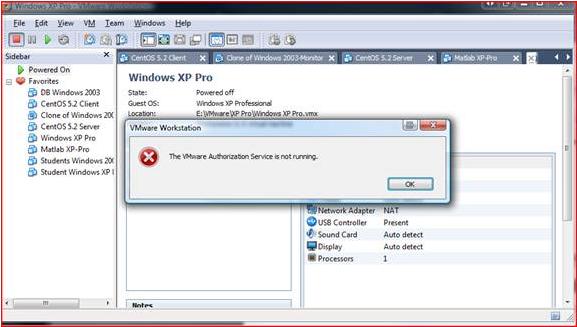
- Press the
 + R. Type in services.msc and press Enter.
+ R. Type in services.msc and press Enter. - The Services screen will appear as shown below. Scroll until you see VMware Authorization Service. The status should show up as Started. If it isn't, attempt to start it by selecting the service, right clicking, and selecting start|restart.
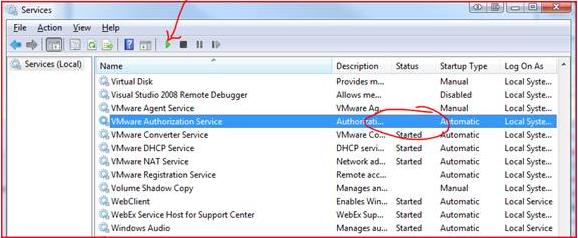
- If, upon starting the service, you get the following error screen, you must add the __vmware_user__ account to the administrators group.
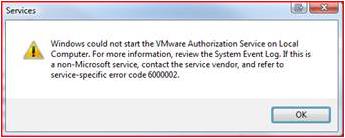
- Click Start, and then right click on Computer and select Manage. The Computer Management window will appear. Expand the System Tools folder.
- Expand the view for Local Users and Groups. Select __vmware_users__ under Users.
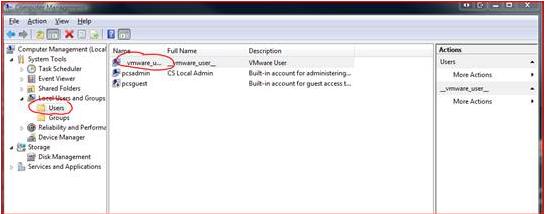
- Open the __vmware_user__ properties and select the tab, Member Of.
- Click Add and add the administrators group to the account.
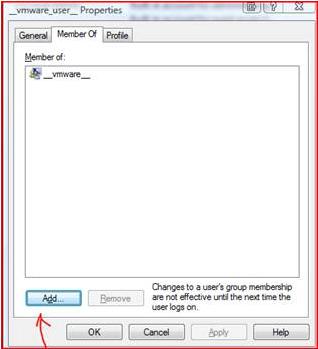
- Click on Check Names to make sure that the group is typed correctly. It will change to include your machine's name followed by the administrators group. Click OK when you're done.
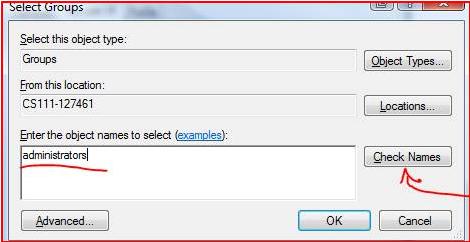
- Click Apply
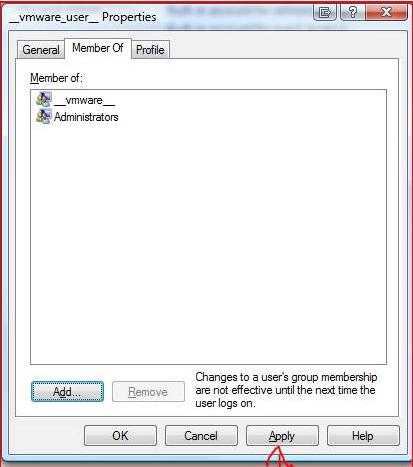
- Repeat Steps 2 and 3 to start|restart the service. Now, you should see the service running.
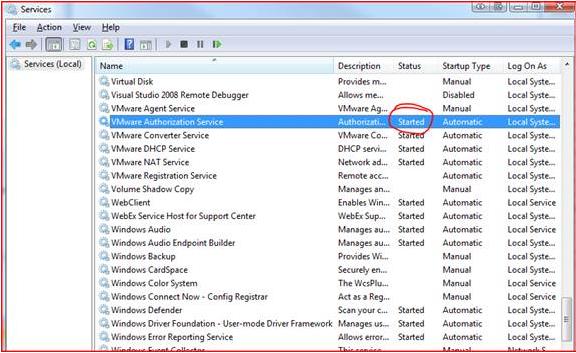
^ Return to CSTS Knowledge Base

